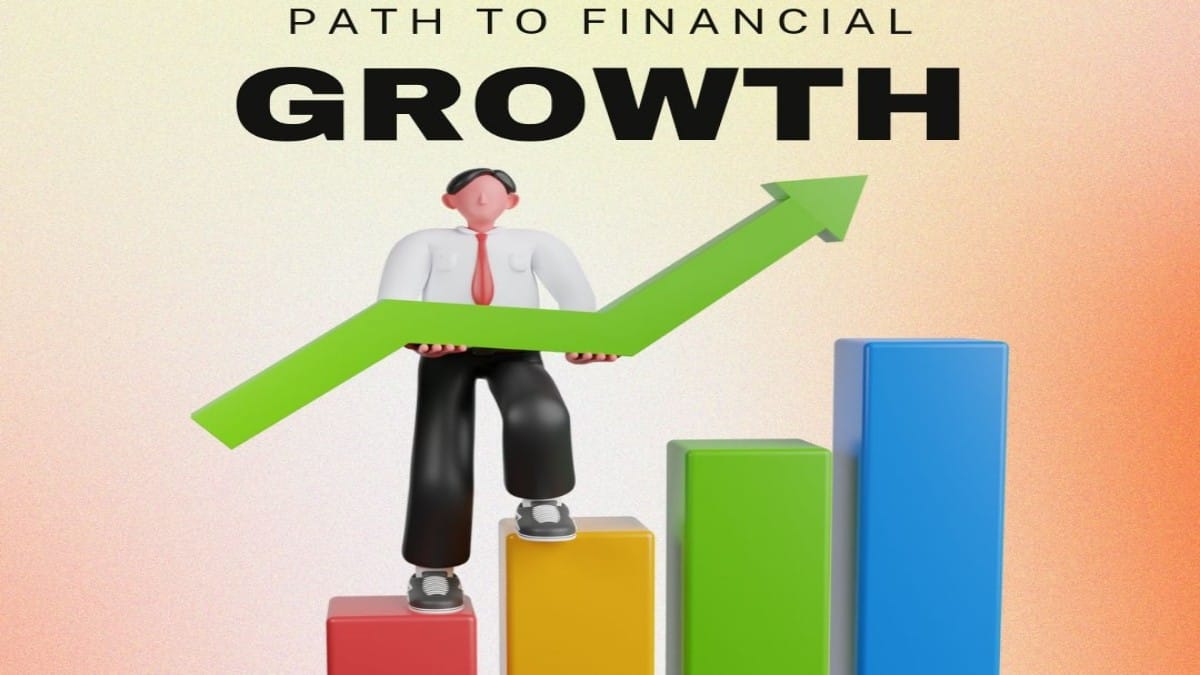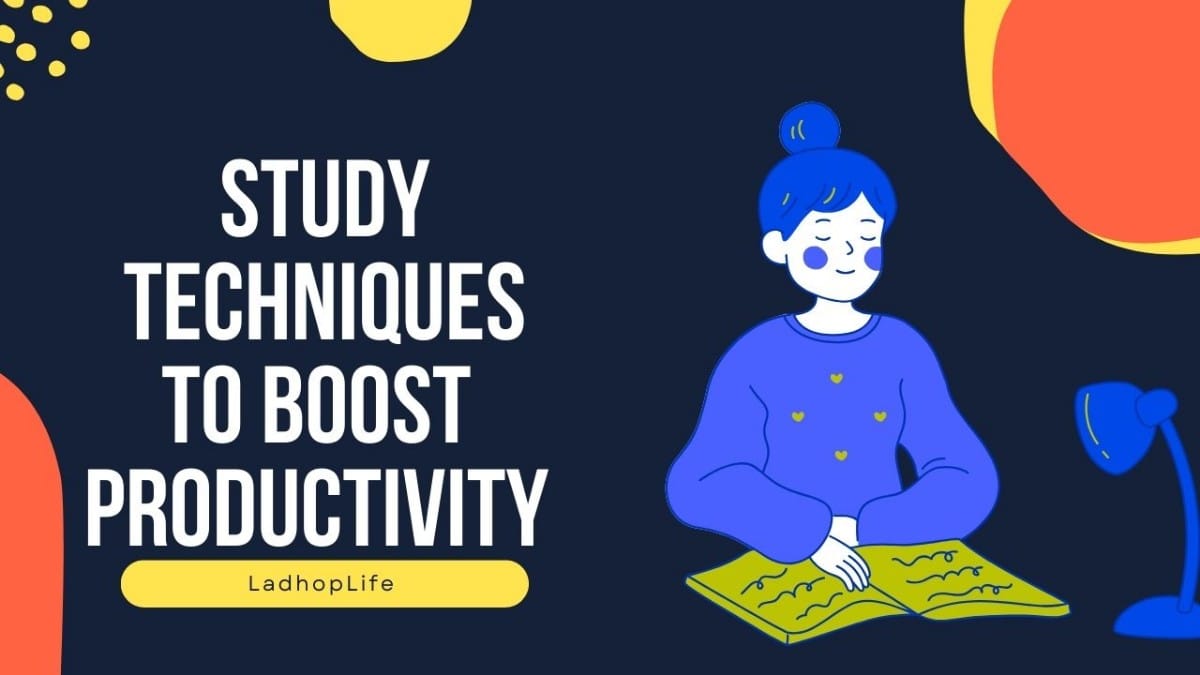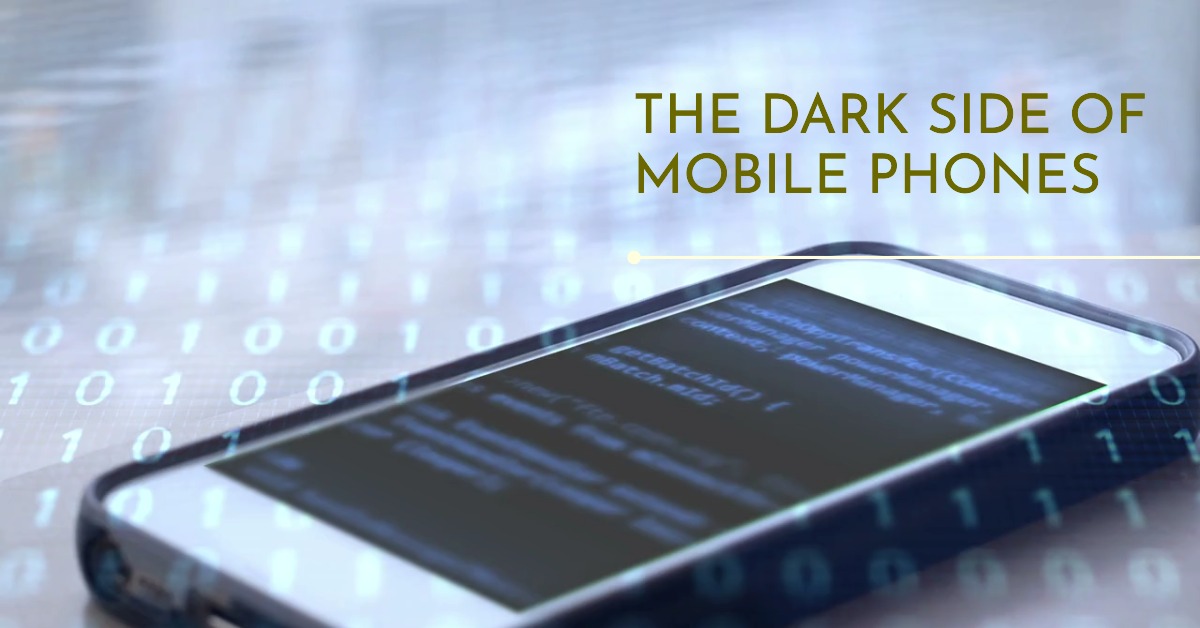Keyboard Shortcuts: Discover the Power of Keyboard
Keyboard shortcuts are essential tools for computer users, offering numerous benefits and enhancing productivity. They provide a faster and more efficient way to perform tasks, eliminating the need to navigate through menus and options using a mouse or touchpad.
By memorizing and utilizing keyboard shortcuts, users can save significant time and effort in executing common actions. Whether it’s copying and pasting text, switching between applications, or performing system functions, keyboard shortcuts streamline the workflow, allowing users to work more seamlessly.
Moreover, they reduce strain on the hand and wrist, minimizing repetitive mouse movements and potentially preventing discomfort or injuries like carpal tunnel syndrome. Keyboard shortcuts empower users to navigate and control their computers with precision, helping them accomplish tasks with ease and efficiency.
List of 100 keyboard shortcuts for Windows
- Ctrl + C: Copy
- Ctrl + X: Cut
- Ctrl + V: Paste
- Ctrl + Z: Undo
- Ctrl + Y: Redo
- Ctrl + A: Select all
- Ctrl + S: Save
- Ctrl + N: New
- Ctrl + O: Open
- Ctrl + P: Print
- Ctrl + F: Find
- Ctrl + D: Duplicate
- Ctrl + E: Center align
- Ctrl + J: Justify align
- Ctrl + L: Left align
- Ctrl + R: Right align
- Ctrl + U: Underline
- Ctrl + B: Bold
- Ctrl + I: Italic
- Ctrl + T: Open a new tab in a web browser
- Ctrl + W: Close the current tab in a web browser
- Ctrl + Shift + T: Reopen the last closed tab in a web browser
- Ctrl + Tab: Switch between open tabs in a web browser
- Ctrl + Shift + Tab: Switch to the previous tab in a web browser
- Ctrl + F5: Refresh the current page in a web browser
- Ctrl + D: Bookmark the current page in a web browser
- Ctrl + Shift + D: Bookmark all open tabs in a web browser
- Alt + F4: Close the active window
- Alt + Tab: Switch between open windows
- Win + D: Show or hide the desktop
- Win + L: Lock the computer
- Win + E: Open File Explorer
- Win + R: Open the Run dialog box
- Win + I: Open the Settings app
- Win + S: Open the search bar
- Win + M: Minimize all windows
- Win + Shift + M: Restore minimized windows
- Win + Up arrow: Maximize the active window
- Win + Down arrow: Minimize the active window
- Win + Left arrow: Snap the active window to the left side of the screen
- Win + Right arrow: Snap the active window to the right side of the screen
- Win + Spacebar: Switch between input languages and keyboard layouts
- Ctrl + Shift + Esc: Open Task Manager
- Ctrl + Shift + N: Create a new folder in File Explorer
- F1: Open Help
- F2: Rename a selected item
- F5: Refresh the current window
- F11: Toggle full-screen mode
- Ctrl + Shift + F: Search for computers in a network
- Alt + Enter: View properties of a selected item
- Ctrl + Shift + C: Copy the path of a selected item
- Ctrl + Shift + V: Move a file or folder to a different location
- Ctrl + Plus (+): Zoom in
- Ctrl + Minus (-): Zoom out
- Ctrl + 0: Reset zoom level to default
- Ctrl + Shift + Esc: Open Task Manager directly
- Win + Pause/Break: Open System Properties
- Win + X: Open the Quick Link menu
- Win + . (period): Open the emoji picker
- Ctrl + Shift + S: Save a document with a different name or location
- Ctrl + Shift + P: Print a document using the Print dialog
- Ctrl + Shift + R: Insert a comment in a document
- Ctrl + Shift + L: Apply bullet points in a document
- Ctrl + Shift + F12: Print a document without the Print dialog
- Ctrl + Alt + Del: Open the security options menu
- Win + 1/2/3…: Open or switch to a specific app on the taskbar
- Win + Shift + Left/Right arrow: Move a window between multiple monitors
- Ctrl + Shift + Left/Right arrow: Switch the keyboard layout
- Ctrl + Shift + Tab: Cycle backward through open tabs in a web browser
- Ctrl + Shift + 6: Format as Number in Excel
- Ctrl + Shift + 1: Format as Date in Excel
- Ctrl + Shift + 2: Format as Time in Excel
- Ctrl + Shift + 3: Format as Percentage in Excel
- Ctrl + Shift + 4: Format as Currency in Excel
- Ctrl + Shift + 5: Format as Fraction in Excel
- Ctrl + Shift + 7: Apply outline border in Excel
- Ctrl + Shift + 8: Apply filter in Excel
- Ctrl + Shift + 9: Hide rows in Excel
- Ctrl + Shift + 0: Hide columns in Excel
- Ctrl + Shift + F3: Create names from selection in Excel
- Ctrl + Shift + F6: Switch between open workbooks in Excel
- Ctrl + Shift + F11: Insert a new worksheet in Excel
- Ctrl + Shift + F12: Open the Save As dialog box in Excel
- Ctrl + Shift + ~: Show formulas in Excel
- Ctrl + Shift + $: Apply currency format in Excel
- Ctrl + Shift + %: Apply percentage format in Excel
- Ctrl + Shift + #: Apply date format in Excel
- Ctrl + Shift + @: Apply time format in Excel
- Ctrl + Shift + &: Apply border outline in Excel
- Ctrl + Shift + _: Remove borders in Excel
- Ctrl + Shift + !: Apply number format in Excel
- Ctrl + Shift + *: Select the current region around the active cell in Excel
- Ctrl + Shift + (: Unhide columns in Excel
- Ctrl + Shift + ): Unhide rows in Excel
- Ctrl + Shift + [: Select the current array in Excel
- Ctrl + Shift + ]: Select cells with formulas that directly reference the active cell in Excel
- Ctrl + Shift + }: Select cells with formulas that refer to the active cell in Excel
- Ctrl + Shift + : Select cells with comments in Excel
- Ctrl + Shift + |: Select cells that contain data validation criteria in Excel
- Ctrl + Shift + @: Format cells as time in Excel
These are just a few examples of the many keyboard shortcuts available in Windows. You can explore more shortcuts specific to the applications and programs you use regularly to further enhance your productivity.
*****
Exploring the Negative Impact of Mobile Phones